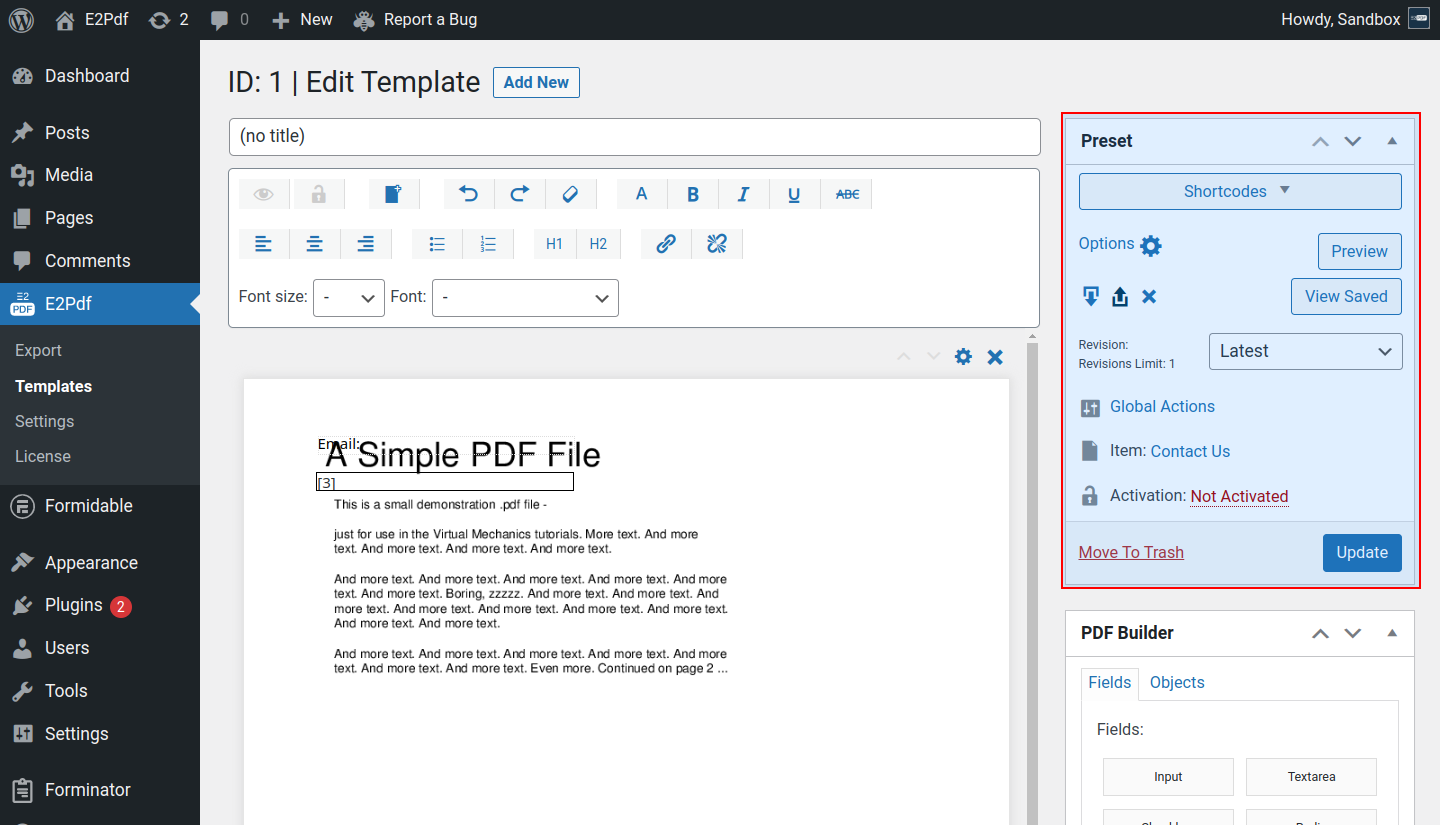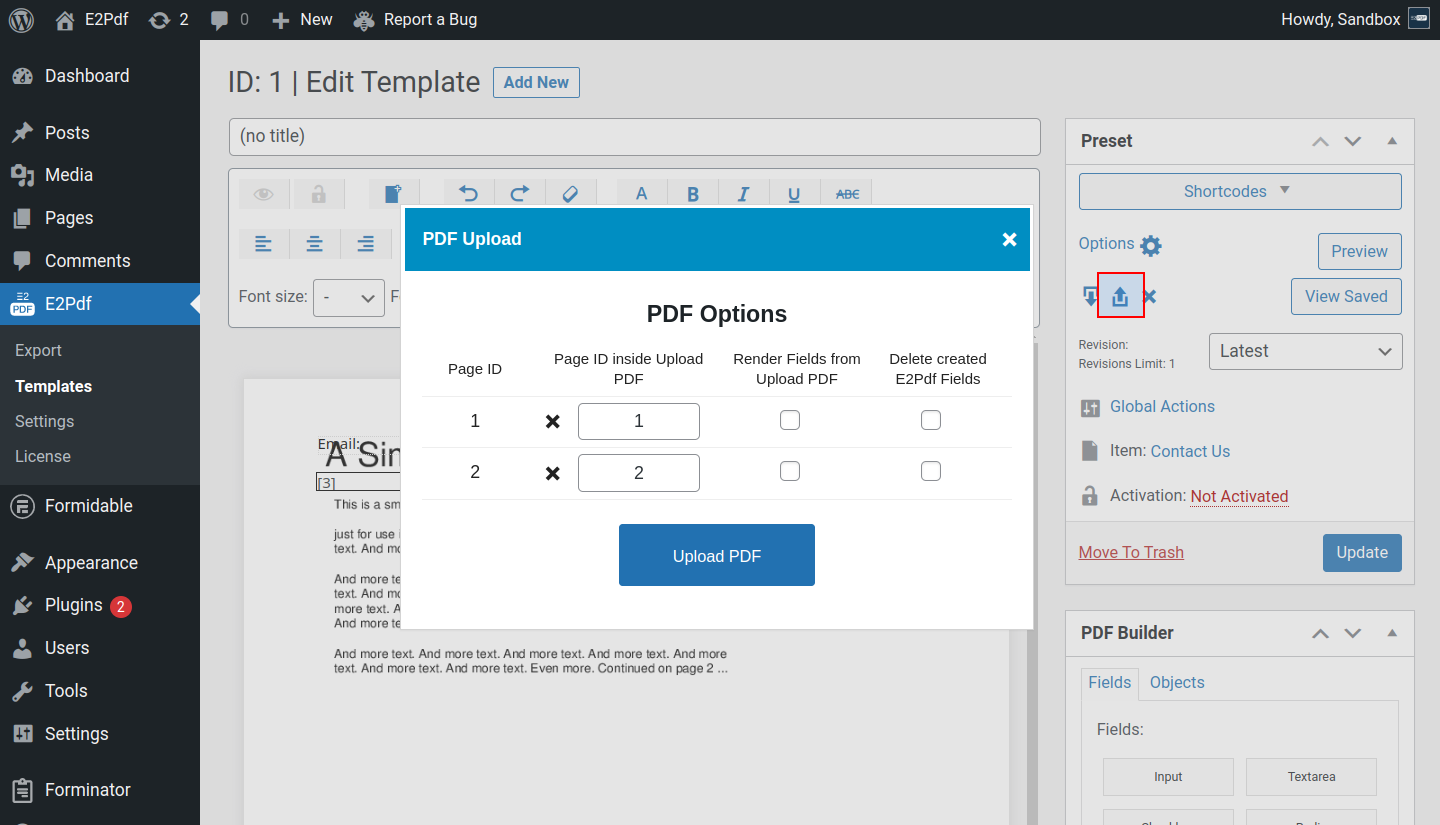Preset Metabox
Contains general E2Pdf Template details and settings.
Shortcodes #
- Shortcodes - is used to list and copy global E2Pdf shortcodes available for the current E2Pdf Template.
Options #
- Options - is used to change settings while creating E2Pdf Template, such as "Extension", and/or "Item".
Re-upload Original PDF #
- Re-upload Original PDF - is used to re-upload the original PDF for the pre-uploaded PDF. The main requirement for re-uploading is the replaced pages must have the same page sizes.
- Page ID inside E2Pdf Template - is the Page ID inside E2Pdf Template.
-
Page ID inside Upload PDF - is the Page ID to E2Pdf Template Page will be replaced.
It's important for the replaced page to have the same "width" and "height".
By default, all fields from the E2Pdf Template Page will be placed on the replaced page.
If the E2Pdf Template Page must not be replaced, then the value must be set to "0". In this case, E2Pdf Template Page and all fields from this page will be removed. - Render Fields from Upload PDF - is the option that allows rendering fields from the Upload PDF. It will keep Fields from E2Pdf Template and will render all fields from the current page of the Upload PDF.
- Delete Created E2Pdf Fields - is the option to define replace the page and do NOT keep fields from the E2Pdf Template.
Re-upload examples #
- Re-upload the PDF with the same number of pages and keep all fields on the same pages:
- Re-upload the PDF with a larger number of pages and keep all fields on the same pages:
- Re-upload the PDF with a larger number of pages and move fields from Page 2 to Page 3:
- Re-upload the PDF with the less number of pages and move fields from Page 3 to Page 2:
Delete Original PDF #
- Delete Original PDF - is used to delete the original PDF for the pre-uploaded PDF.
Revision #
- Revision - is used to restore the old version of the E2Pdf Template. The revision will be created on the Save / Update E2Pdf Template action. The number of saved revisions can be set under E2Pdf -> Settings -> Revisions Limit. The default is 3.
- Download Original PDF - is used to download the original PDF for the pre-uploaded PDF.
- Connected Item - outputs an "Item" connection for the current E2Pdf Template.
- Activation Status - outputs "Status" for the current E2Pdf Template. E2Pdf Template must be "Activated" to become active.
- Move to Trash - is used to move E2Pdf Template to Trash.
- Save / Update - is used to Save / Update E2Pdf Template.